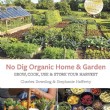How to Print a Recipe to a 4X6 Card Size
- 1). Download a recipe card template for Microsoft Word from the Microsoft Office Online website, or create your own. To make your own recipe card template, begin with a 4-inch by 6-inch box or graphic. Then, add text boxes and pictures as desired to create your recipe card. Depending on your printer capabilities, you may be able to print on precut 4x6 cards, or you may need to print multiple cards on one sheet of paper and cut them out.
- 2). Enter the appropriate information onto your recipe cards. This will probably include the name of the dish, ingredients, preparation and serving size. If you want a card with text on both sides, make sure that your template is perfectly centered on the page. Then, enter the text for the back of the card on a new page using a layout identical to the first.
- 3). Set your print options to accommodate the paper size you will be using. If you are printing on cardstock rather than regular paper, select this option in your printer settings as well.
- 4). Print your recipe cards. If you are making double-sided cards, carefully watch the direction that the paper enters and exits the printer in to make sure that you insert it correctly when printing the back side of the card. You may want to practice with a piece of plain paper if you are printing your final cards on nicer cardstock.
- 5). Cut out your recipe cards if needed. Once your printed cards are finished, you may wish to laminate them to protect from kitchen spills.